We’ve been mentioned in the press
GHOSTERY TRACKER & AD BLOCKER
Puts you back in the driver’s seat!
Ghostery stops trackers, ads, and popups in Edge and keeps your personal data private and off the data brokers’ wallets. Your personal data is your business!
Privacy Protection
Ghostery’s Edge Tracker & Ad Blocker extension offers advanced protection. Ads, popups, and trackers often carry your personal data across the internet, data that can be misused at any time. With Ghostery, you shield your privacy and stay in control.
Transparency
Every website you visit or search you perform leaves a trail of data picked up by trackers. Ghostery’s Edge Tracker Blocker extension stops these trackers in their tracks, giving you peace of mind. With the Ghostery Panel, you can observe exactly which trackers were identified and neutralized.
Speed & Focus
The more resources a website loads, the slower it becomes. Ghostery’s Edge Ad Blocker speeds up page loading by clearing out clutter, conserving both bandwidth and battery in the process. This boost in speed is especially useful on Edge for Android and iPhone.
Community Powered
Ghostery’s tracking protection gets stronger with every user. When one user detects a new tracker, it benefits the whole community. Our code is open source - anyone can review it. Browse more securely with Ghostery’s Edge Tracker & Ad Blocker extension for desktop.
Ghostery Features
Engineered for Privacy Protection
Ghostery stops trackers on Edge - blocks ads, cookies and popups - clicks you out of consent dialogues at each website visit.
Ghostery Panel
Ghostery x-rays the web to display every tracker lurking behind the websites you visit.
To secure your privacy all trackers are neutralized. Your personal data are detached and replaced by random values, leaving data collectors in the dark about your identity.

Privacy Building Blocks
Anti-Tracking
AI-driven technology neutralizing trackers’ ability to collect your personal data. Replacing it by random values it puts data brokers in the dark about your identity and sends a personal message of tracking being unacceptable.
Ad-Blocking
Removes all advertising and promotional content from the websites you visit, leaving you with a clutter-free, focused view on information. The less resources load on a page, the faster it gets.
Never-Consent
Clicks you out of all consent dialogues in favor of never tracking. This unequaled feature adds convenience to each website visit and acts like your globally active privacy advocate towards content providers.

Customization
You’re in control!
Block or unblock individual trackers, hide content from pages you visit as you see fit. Reasons are up to you! Ghostery always acts in the interest of keeping your personal data private!
Over 100+ million Ghostery downloads for privacy protection
Join the Ghostery user community and protect your personal data online
Why Choose Ghostery Adblocker for Microsoft Edge?
Enhance your Microsoft Edge browsing with Ghostery, the ultimate solution for a quicker, de-cluttered, and more secure online experience. Ghostery includes robust ad blocking that guarantees smooth navigation by removing disruptive advertisements, including video ads on YouTube and social platforms. With sophisticated anti-tracking and cookie suppression, it safeguards your sensitive information and significantly strengthens your digital privacy. By eliminating trackers, cookie banners, and autoplay videos, Ghostery also accelerates page load speeds, making your browsing more seamless and efficient.
Ghostery’s flexible settings allow you to whitelist specific websites or trackers, ensuring complete control over your browsing preferences. Fully optimized for Microsoft Edge, Ghostery delivers superior privacy and transparency. Backed by an open-source, community-driven model and highly rated in user reviews, Ghostery is the go-to choice for a faster, safer, and more private web. Block ads, reclaim your privacy, and upgrade your Edge browsing with Ghostery today!
FAQ: Tracker & Ad Blocker for Edge
How Ghostery’s Microsoft Edge Adblocker Works
Getting started with Ghostery on Microsoft Edge is simple. Once you download the Ghostery extension via Microsoft Edge Add-ons, it appears in your browser toolbar and immediately blocks ads, pop-ups, and trackers on Edge.
For easy access to information on blocked activities and settings, you can pin it to your browser bar.
You can also create allowlists for trusted sites, adjust protection levels or submit a new tracker via the Ghostery panel.
If you need help with installation, you can click here for instructions on how to install Ghostery on Microsoft Edge
How do I turn on ad blocker in Microsoft Edge?
You can simply turn on Microsoft Edge’s “Strict” privacy setting for added protection. However, here at Ghostery, we know that browser’s in-built ad blockers aren’t as effective as our free browser extension. Ghostery's Adblock for Edge is easy to download and enable. And you can use it on desktop and mobile, Ghostery being available for Edge Android and and iPhone.
How do I block Youtube ads on Microsoft Edge?
The easiest way to block Youtube ads on Microsoft Edge is to download an adblock Edge browser extension like Ghostery. With Ghostery, it’s easy to enjoy browsing the web without dealing with sites cluttered with ads.
What is the best free ad blocker for Microsoft Edge?
Ghostery is one of the best free ad blocking tools on the market. Suitable for a wide range of different browsers and with over 100+ million downloads and counting, Ghostery is trusted across the globe! It works seamlessly on Edge for Android, making your mobile browsing faster, safer, and more private.
How do I stop Microsoft Edge from tracking me?
While you can enable your privacy settings to ensure that you are not being tracked, you may feel more comfortable utilizing Ghostery’s tracker blocker instead. Our tracker blocker is customizable and will keep all your data safe.
How do I block tracking cookies in Microsoft Edge?
You can block tracking cookies directly from your browser by going into settings and site permissions. However, for extra peace of mind consider adding Ghostery to your browser to ensure that tracking is really blocked on all devices.
How do I pin Ghostery to the Microsoft Edge toolbar?
To pin the Ghostery extension in Microsoft Edge for quick access to information on tracker & ad blocking activities:
1. Click the Extensions icon (🧩) at the top-right of the Edge browser.
2. Look for Ghostery in the dropdown menu.
3. Click the eye icon or pin icon next to Ghostery to keep it visible in the toolbar.
If the icon still doesn’t appear, go to: Menu (⋯) > Extensions, > Manage Extensions, find Ghostery, and make sure it’s turned on and pinned.
Still have questions?
If there is anything you miss in Ghostery or have any questions, please drop a line to support@ghostery.com. We’re happy to talk to you anytime.